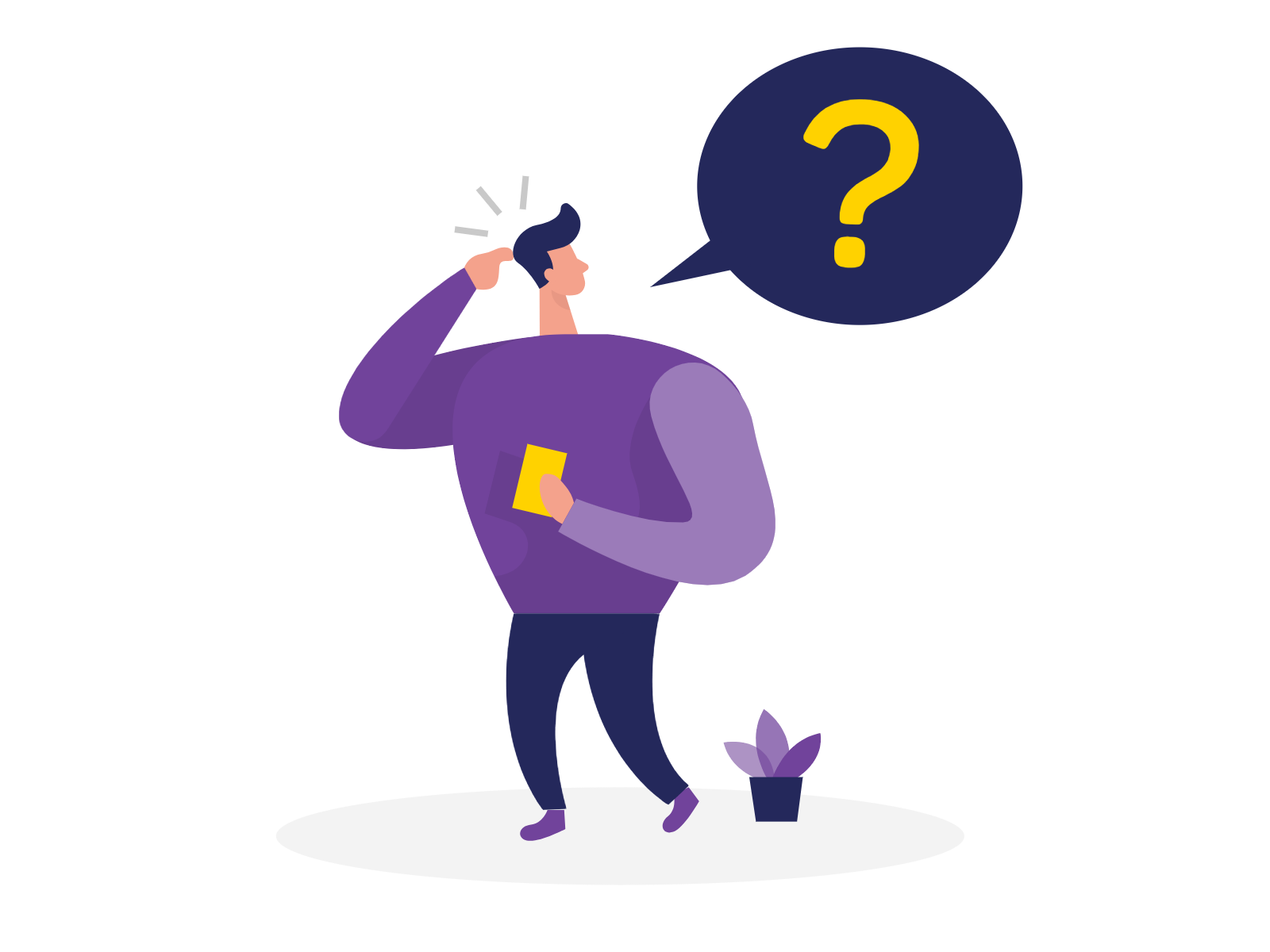Sometimes it is important to distinguish Responses (collected information) based on predetermined scores. This method is widely used in Audits and called Scoring.
1. All Forms & Surveys can have their own scoring system. It can be found under the Settings tab
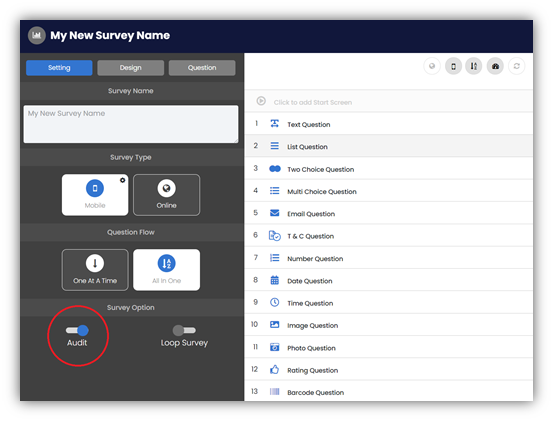
It is important to note that not every question can have its scores.
Scoring feature is only available for the following Question Types:
.
2. Once Audit option is active, every compatible Question Type will display a new icon – Score Question
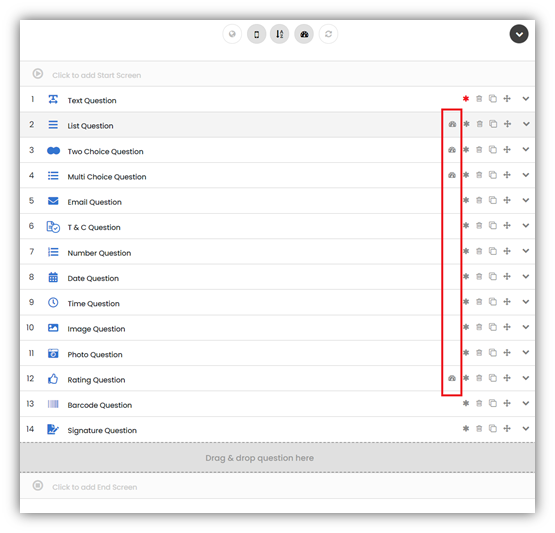
3. You can set individual scores by clicking on an icon and in appeared popup entering a numeric score against each answer

4. Repeat the same action for every compatible question you want to include in a total score
It is good practice to configure scores after all answers are set.
.
5. Once you have published your Form you can start collecting Responses
6. After you start getting Responses you will be able to view your total score and its achieved overall percentage in a Survey Responses and Audit Results screens
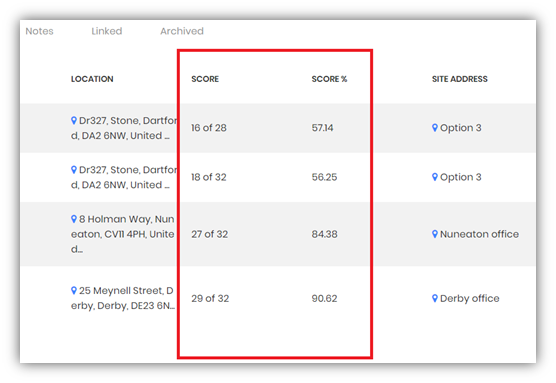
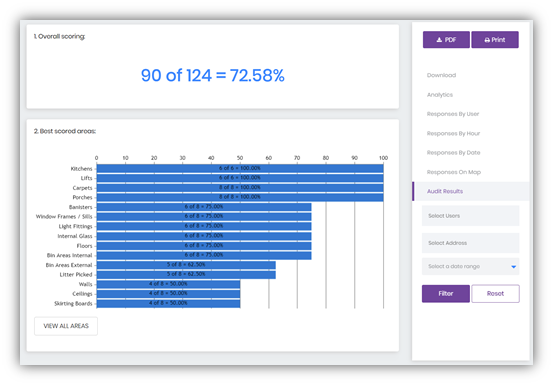
Scoring is widely used in Audits, where it is important to monitor performance. This can include Quality Performance Indicators or Service Level Agreements.
For example, Cleaning Audit Report used by a facilities management company.
If you are not an administrator, you will need to have permission to create new Mobile Forms & Surveys. This will depend on a User Role assigned to you by your administrator.