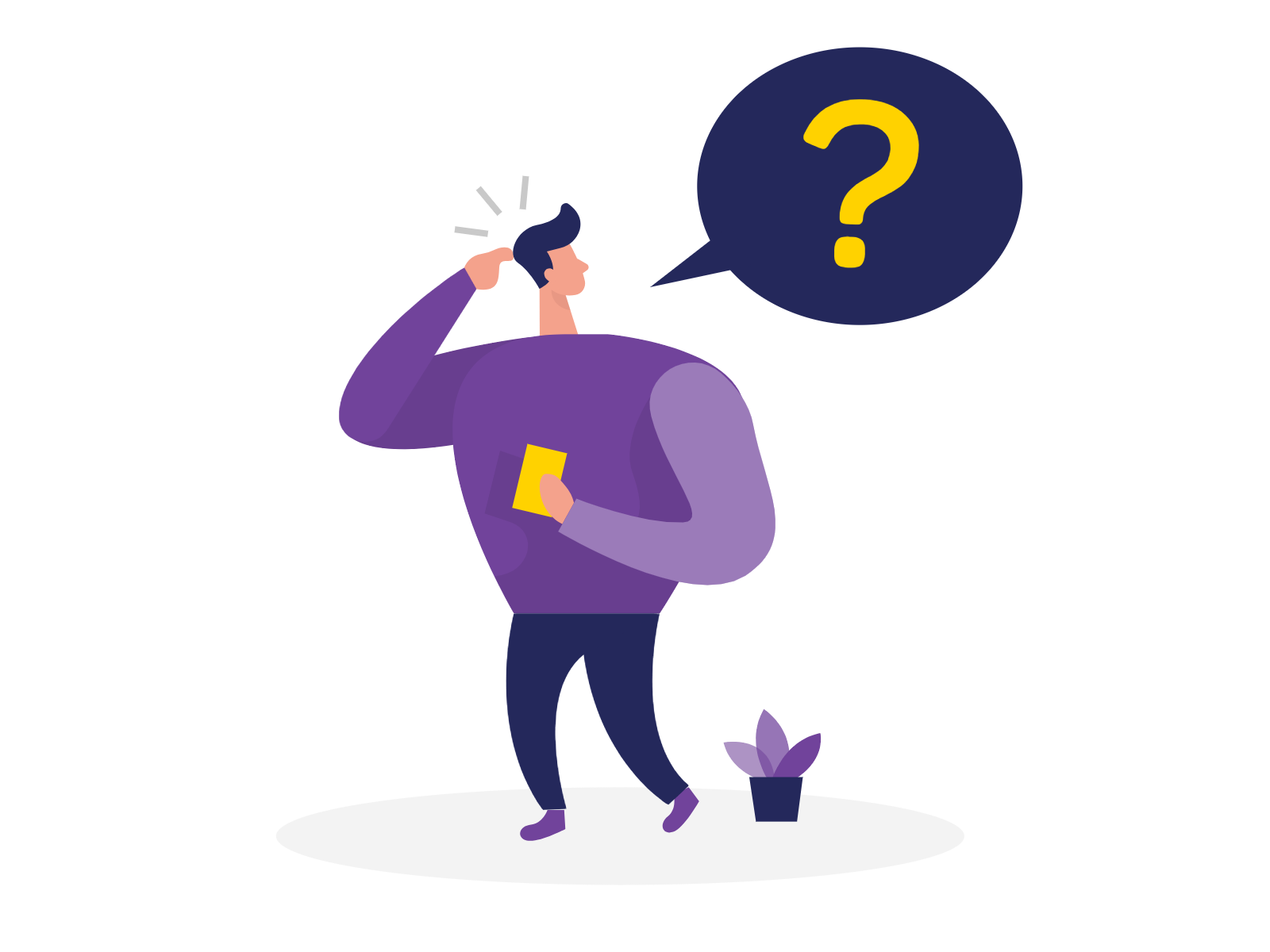Navigate to Settings window Notifications tab where you will see New Notification option
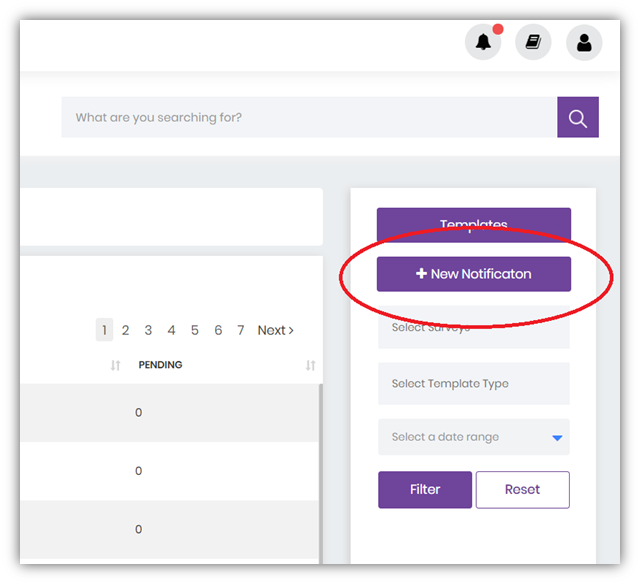
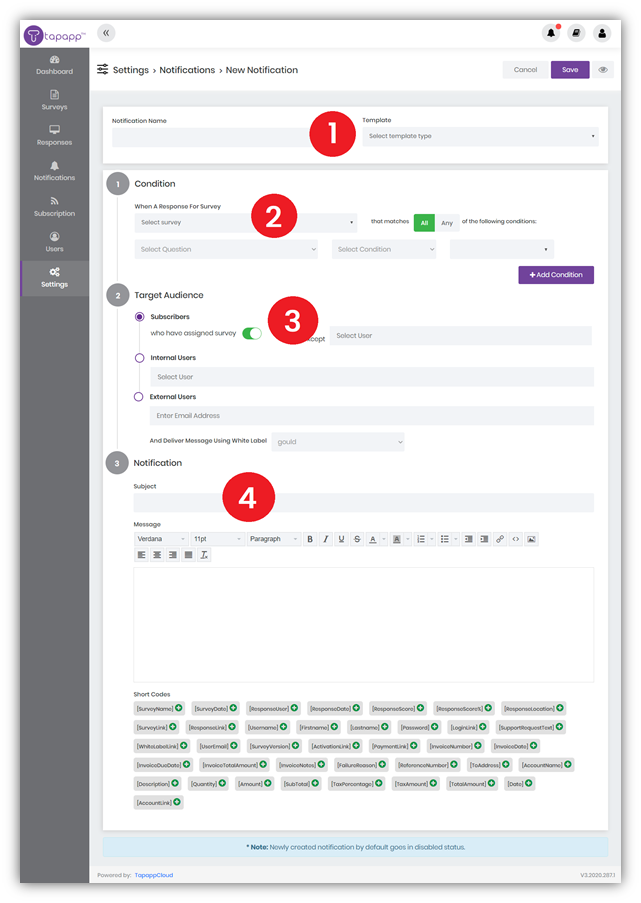
- Enter a Name for your New Notification, then select a template.
- Set a condition when your New Notifications will be triggered:
- select a form;
- then determine if you want to match ALL or ANY of the set conditions;
- select available questions from a Forms to monitor;
- select a condition;
- enter a keyword;
- add another condition if needed.
- Choose your target audience (one or multiple):
- Subscribers – will deliver a Notification to Users who have this Form assigned to them. You can make exceptions;
- Internal Users – will deliver a Notification to selected Users;
- External Users – will deliver a Notification to not registered Users. Here you will need to provide email addresses. As external Users are not registered, you will need to select a White Label as well.
- Configure your Notifications:
- Subject – email subject;
- Message – if you selected to use a template you will see the preset message. Here you can edit your message. You can use available shortcodes.
- Save and Enable your New Notification to start monitoring.
If you are not an administrator, you will need to have permission to Create a Notification. This will depend on a User Role assigned to you by your Administrator.