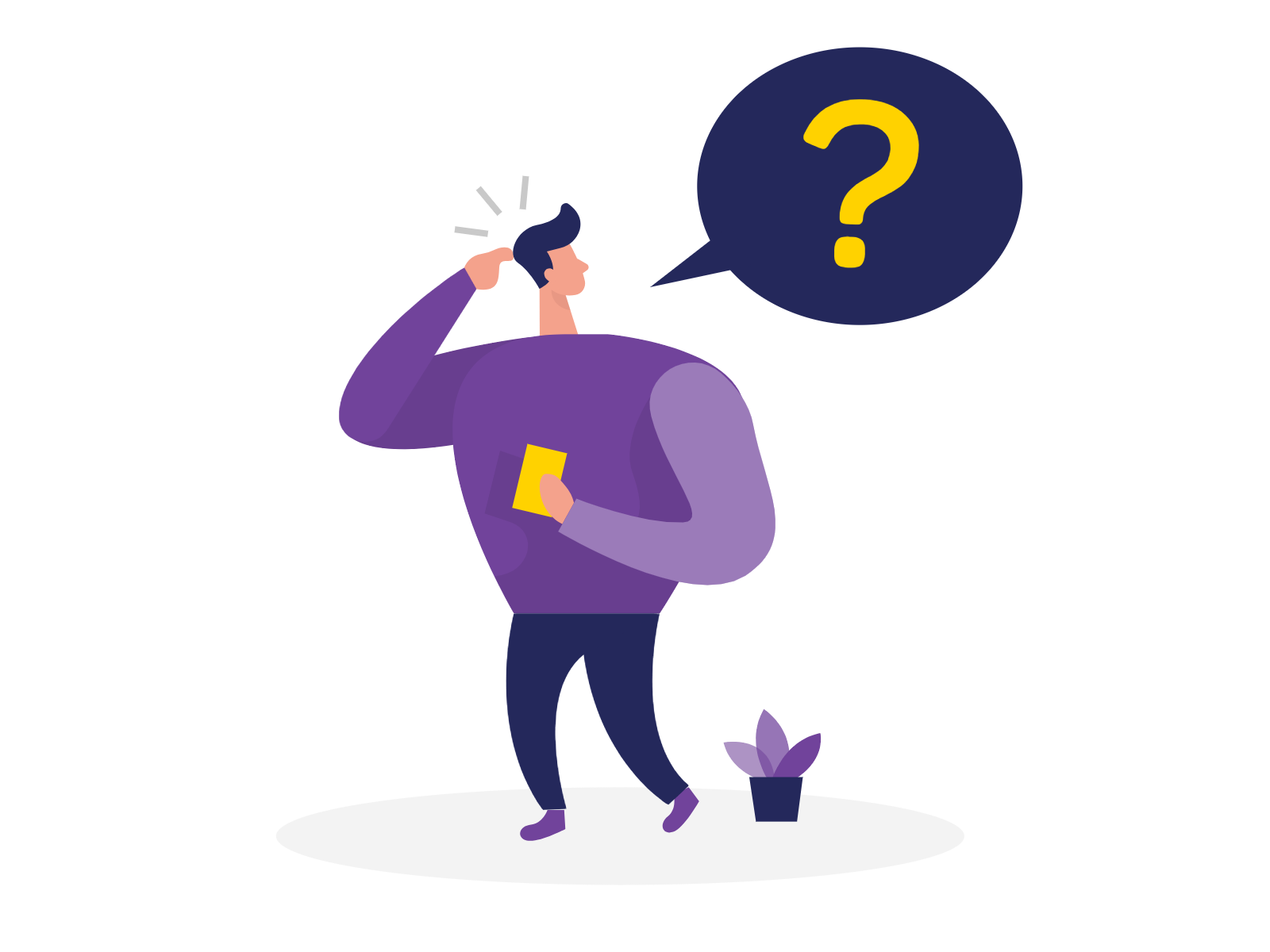Navigating the system is easy!
Using the left side main menu you can access the following windows:
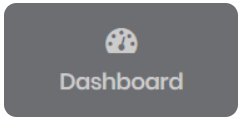
Dashboard – the main overview screen where you can see the latest developments across the system
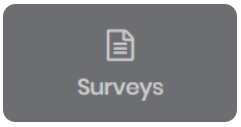
Surveys – all of your Forms & Surveys where you can view, create and manage it in one place
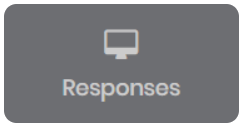
Responses – all collected Responses in one window
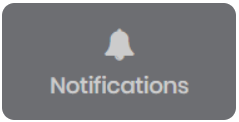
Notifications – all Notifications triggered by the system
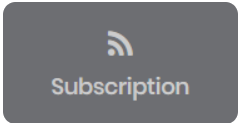
Subscription – overview and control of your Tapapp account (Admin)
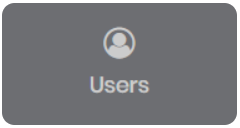
Users – User and User Roles management screen (Admin)
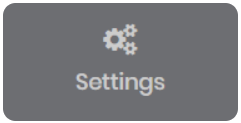
Settings – your created Notifications to trigger emails and designed White Labels (Admin)
Dashboard
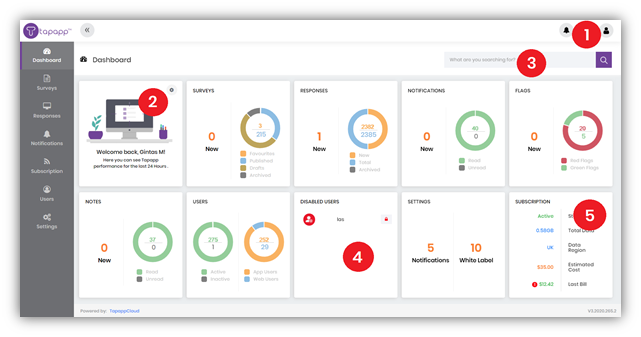
- Manage your User Settings, Notifications or Log Out
- In settings, you can change how many blocks you see
- Perform a search across all pages
- View disabled Users and enable if needed (Admin)
- View information about your Account at glance (Admin)
Surveys
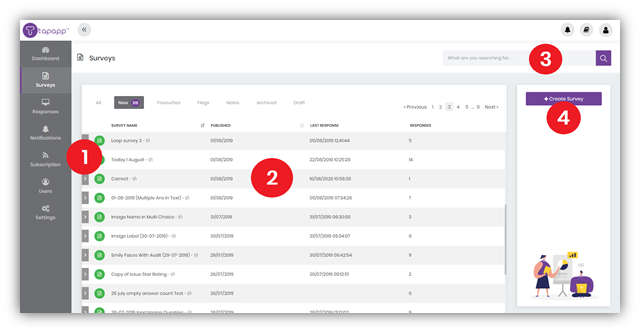
- Tools area for every Survey
- Browse all of your Surveys in one screen
- Perform a search across all Surveys
- Create new Surveys (Admin)
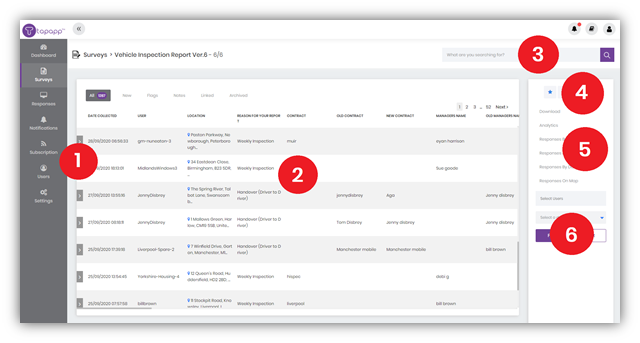
- Tools area for every Survey Response
- Browse all of your Survey Responses in one screen
- Perform a search across all Survey Responses
- Survey tools
- Survey analytical tools
- Filter Survey Responses by User or Date
Responses
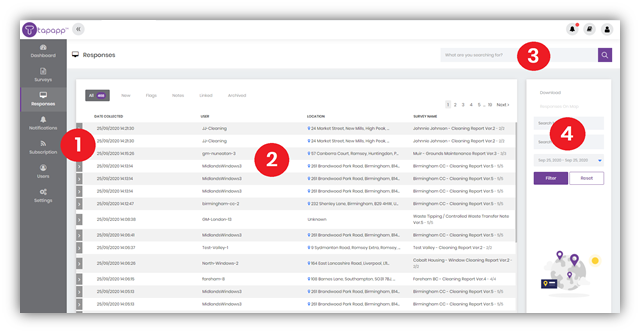
- Tools area for every Response
- Browse all of your Responses in one screen
- Perform a search across all Responses
- Filter Responses by User, Survey or Date
Notifications
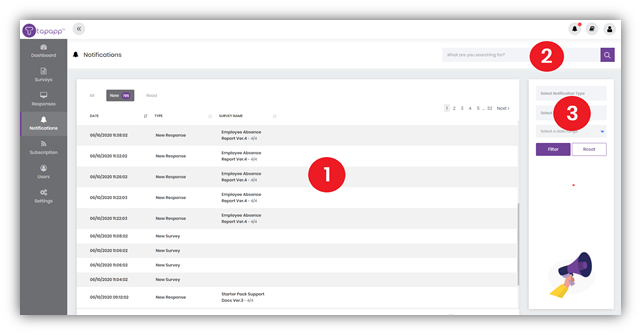
- Browse all of your Notifications in one screen
- Perform a search across all Notifications
- Filter Notifications by Notification Type, Surveys or Date
Subscription
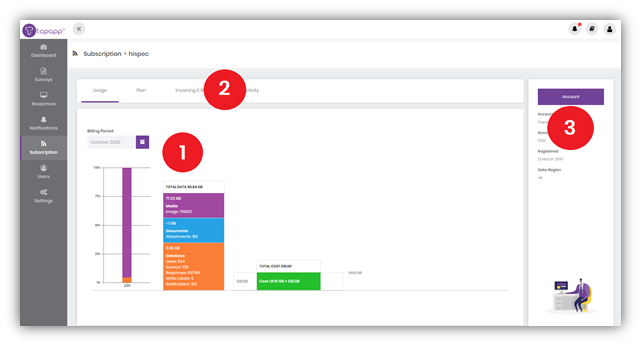
- View data usage on your Account
- View Subscription Plan, Invoicing & Billing and Activity information
- Your Account information at glance
Users
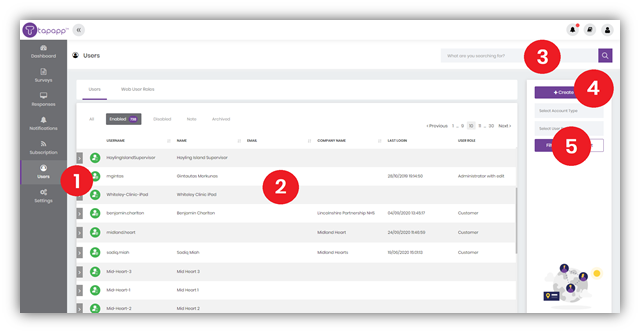
- Tools area for every User
- Browse all of your Users in one screen
- Perform a search across all Users
- Create new Users
- Filter Users by Account Type or User Role
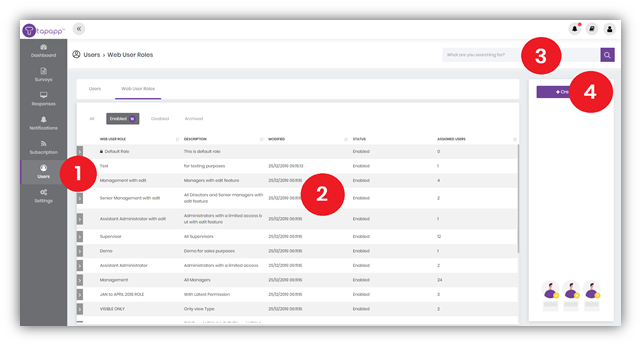
- Side menu for every User Role
- Browse all of your User Roles in one screen
- Perform a search across all User Roles
- Create new User Roles
Settings
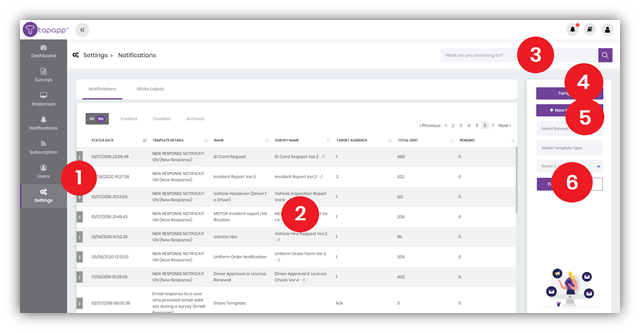
- Tools area for every Notification
- Browse all of your Notifications in one screen
- Perform a search across all Notifications
- Manage Notification Templates
- Create new Notifications
- Filter Notifications by Surveys, Template Type or Date
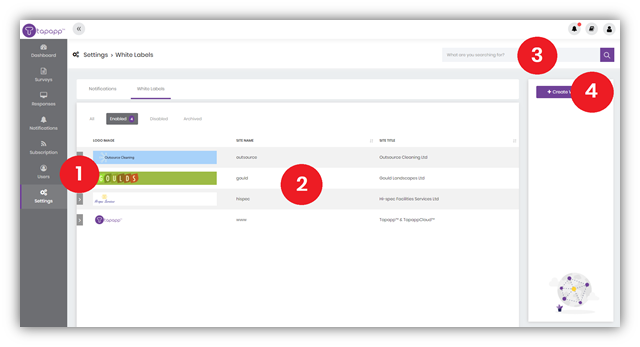
- Tools area for every White Label
- Browse all of your White Labels in one screen
- Perform a search across all White Labels
- Create new White Labels