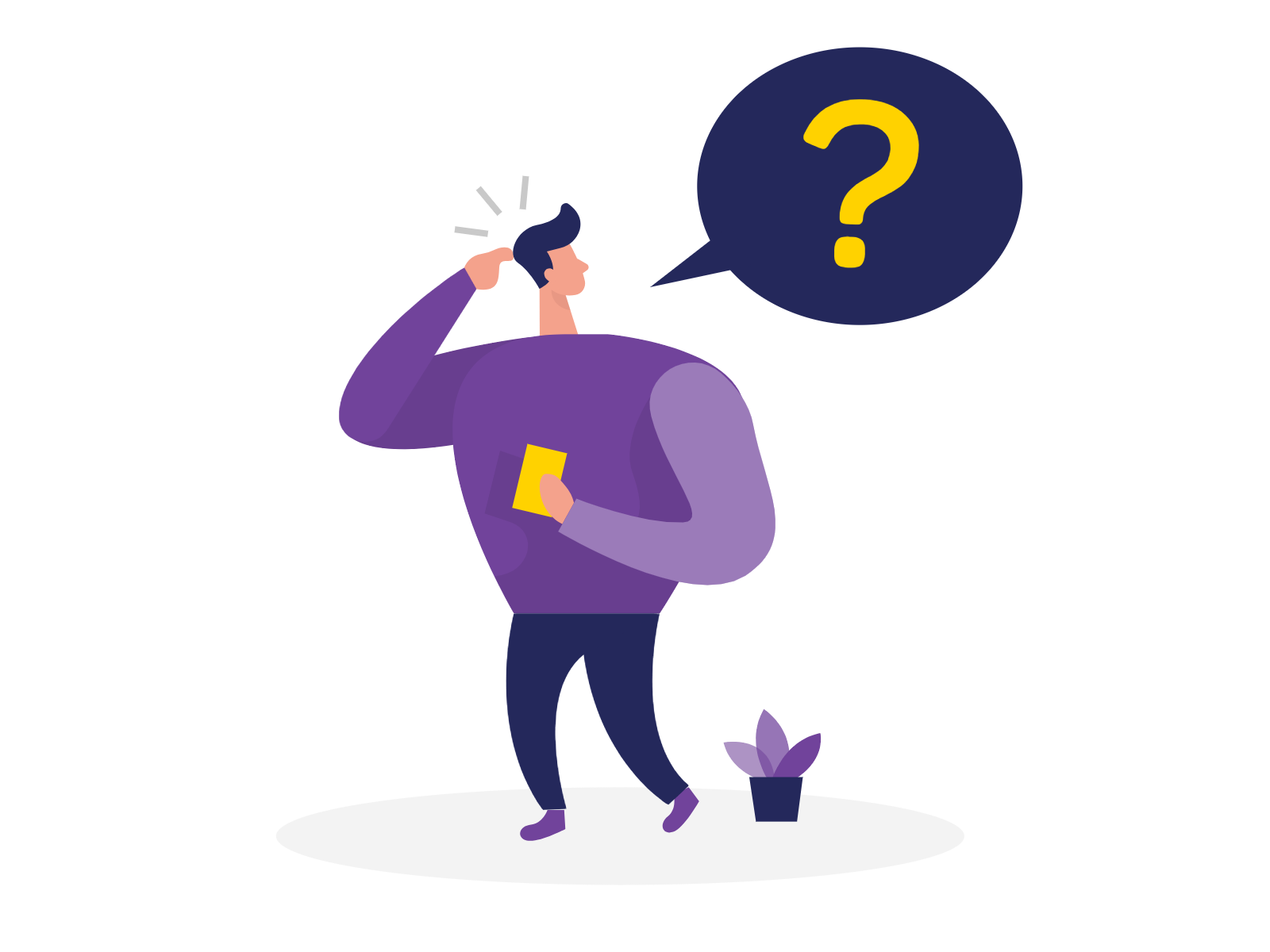Navigate to Settings window White Labels tab where you will see Create White Label option
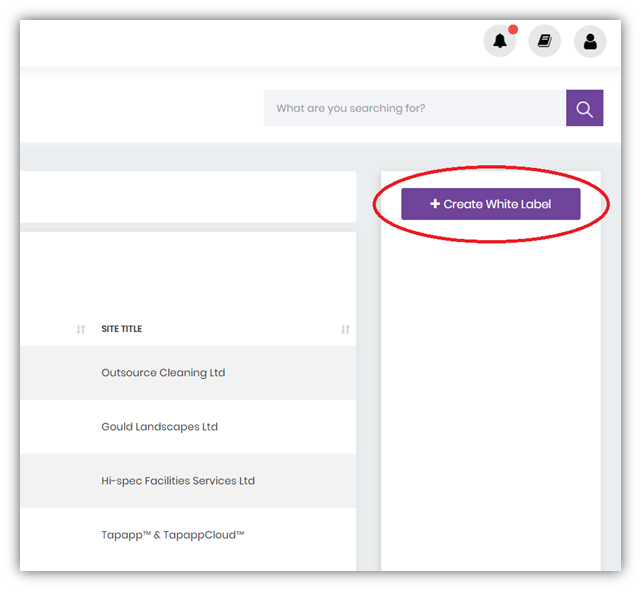
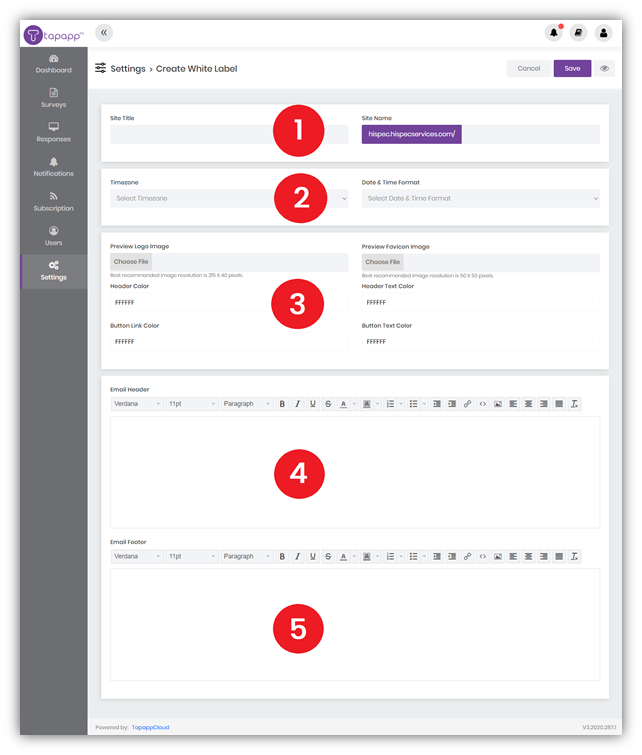
- Enter a Title and Name for your Site:
- Site Title will be displayed at the top of your browser;
- Site Name will be added onto Tapapp URL and serve as a link for your Users to access the system.
- Set your Timezone and preferred Date & Time format.
- Select your Site Logos and Colours:
- Logo Image – your organisation’s Logo;
- Favicon Image – the classic ICO file of 16 × 16, with 16 or 24-bit colour and transparency support;
- Header Colour – header colour of your Site;
- Header Text Colour – header text colour of your Site;
- Button Colour – colour for all of your buttons across the system;
- Button Text Colour – text colour for all of your buttons across the system.
- Configure your Email Header that will apply to all emails sent in relation to this White Label.
- Configure your Email Footer that will apply to all emails sent in relation to this White Label.
If you are not an administrator, you will need to have permission to Create a White Label. This will depend on a User Role assigned to you by your Administrator.